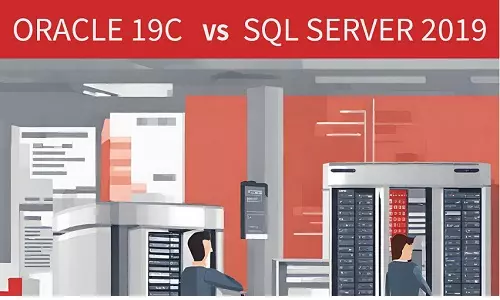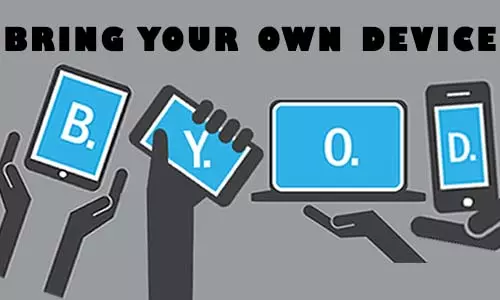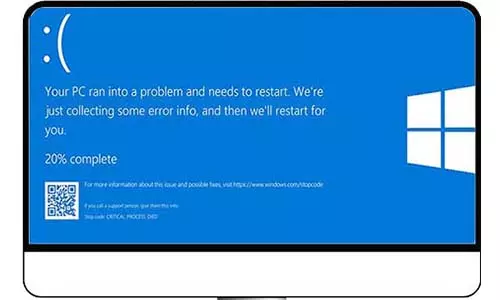Computer Monitor's Ultimate Buying Guide
A complete buying guide for a computer monitor. Fundamental considerations when buying a computer monitor include screen size, monitor resolution, aspect ratio, available ports, refresh rate, and other physical components.
... sneak peek
So, you are buying a computer setup for your home workstation. You are familiar with the obvious requirements, including the Hard Disk Drive storage, the Random Access Memory (RAM) size, and even the physical size of the desktop. You are fairly familiar with the CPU generation that will suit your needs. On the display, you want a computer monitor above 21 inches in size. Then you are faced with a dilemma concerning other information presented particularly the aspect ratio and the resolution. This article provides simple explanations of a monitor's aspect ratio and resolution, and how these values can affect your purchase. We also explore what you need to keep in mind when buying a computer monitor to fit the purpose - an ultimate computer monitor buying guide.
1. Monitor Size
If you understand the meaning of screen size, you are familiar with a computer monitor's size. A monitor screen size is a measurement of how big the screen size is in terms of width and height. Usually, the screen size is given in inches.

Most computer monitors range from 19 inches to 34 inches. The question remains, how are they measured? Well, a computer's monitor size is a representation of its diagonal size. Although a monitor size gives a picture of its width and height, it is usually based on its diagonal measurement. For a 22 inches (denoted 22") screen, its size is the length from the top-left corner to the bottom-right or from top-right to bottom-left corner - the area of viewership is 22 inches; hence its name. The size measurement is for the screen only, not including the frame.
Does a large monitor size mean a better picture?
It will get you a bigger picture that's for certain; however, the quality of the picture depends on other factors besides the size. Most average users go for a monitor measuring about 22" - 24". With this, you can open multiple applications and lay them across the screen. You can also open multiple tabs on your browser and still have them neatly laid across.
When selecting a screen size, you will have to take into consideration the size of your workspace as it limits how high you can go with a monitor size. On the same note, take into consideration how many screens you intend to fit on the workspace and their layout. You can buy one large screen monitor and fit it on your desk, or buy average-sized monitors and make your workspace take after the workspaces of hackers as we see them in the movies.
Further, consider what purpose you need the monitor for. If you are an average user, your needs will be different from that of a video editor, which will also be different from that of a gamer.
Once you have an idea of the highest and the lowest monitor sizes that fit your needs, you can now take into consideration other monitor factors that we have discussed below.
2. Screen Resolution
The screen resolution is somewhat familiar to most users, more so if you have interacted with a camera device or digital images. The same screen resolution that you can set in your phone's camera is the same in computer monitors.
While a screen size describes its physical display, a screen resolution describes the number of pixels in each direction. Screen pixels are tiny squares of light that build up to form the image you see on your screen. Since pixels are the building block of the image, let's give you a clear picture of what they are.
Think of pixels as the squares in graph paper- each small square is a pixel. The pixels are packed together and are individually controlled to produce the color on the screen. Light is passed through each pixel to display a certain color in all the primary red, green, and blue (R, G, B) variants. Look at the image below:
![]()
The section to the right of image above has been zoomed in to display the pixels. As you can see, the color sequence of a few pixels, say ten, does not paint a clear picture of the image. But, by putting more and more pixels together, the image becomes clear as shown.
For the above image, we can see that the more pixels the greater the picture quality. However, the size of a monitor does not dictate the number of pixels.
Take a tablet for instance; if it is marked as having a full HD (FHD) screen, the screen is fitted with 1920 pixels by 1080 pixels - denoted as 1920 x 1080. A HP Compaq L2206tm computer monitor has the resolution set at the same 1920 x 1080. Mind you, the monitor is 21". With this information, it is important to realize that different monitors can have the same display size but different resolutions. Therefore, if you are keen on the resolution that fits your needs, it will be crucial that you identify the resolutions of your choices before making a purchase.
The most common resolutions are:
1280 x 1024 - Super-eXtended Graphics Array (SXGA)
1366 x 768 (Popular in laptops) - High Definition
1600 x 900 - High Definition Plus (HD+)
1920 x 1080 (Popular in Large desktop monitors) - Full High Definition (FHD)
3840 x 2106 (Popular in high-end monitors and TVs) - Ultra High Definition (UHD) or 4K.
To find the resolution of an android phone, go to Settings. If there is an area marked resolution, check the numbers provided. If none, check any numbers given as 720 x 1640. This number varies from phone to phone.
3. Aspect Ratio
The aspect ratio of a monitor denotes the ratio between its width and height. Although this is a critical factor in a display, it is not a fundamental factor when buying a monitor. The reason for this is quite simple; there are not many aspect ratio variants in modern computer monitors; In fact, there are 3 common aspect ratios.
4:3 (old standard) - It is a not-so-common ratio that was present in the 20th century.
16:9 (modern standard) - It is used in high-definition displays and supports the following resolutions: 1366 x 768, 1920 x 1080, and 3840 x 2160. This aspect ratio is great for an average user and a gamer as well.
21:9 (Ultrawide) - It is a direct upgrade from the 16:9 aspect ratio. Being a relatively new technology, it has not fully penetrated the market.
As discussed, there are not many variants of aspect ratios in modern computer monitors, with the most common being the 16:9 aspect ratio. Therefore, it would be best to select the 16:9 aspect ratio as it also supports several high-definition resolutions.
4. Ports Available
A screen monitor is often connected to a computer through a wire that transmits picture signals from the computer to the monitor. Monitors usually have ports on the backside - often 1, 2, or three display ports - where you can select your preferred port to connect to your computer.
Each port type brings different sets of features from the other in terms of picture quality and sound. Since picture quality is one of the factors you should look into, then the ports available is a considerable factor.
In our article Display Technologies in Personal Computers, we have taken a deep dive into each of these display ports, giving an in-depth comparison. However, here is a quick note: There are four main display technologies, some with variants:
High Definition Multimedia Interface (HDMI) - Supports both 1080i and 4K resolutions.
DisplayPort - Supports both 1080, 4K, and 8K resolutions.
Digital Visual Interface (DVI) Double-link DVI-D and DVI-I supports full HD resolutions (1920 x 1200).
Video Graphics Array (VGA) - Does not support HD resolutions
5. LED vs LCD: Which is better?
We have come from an age of cathode ray tubes (CRTs) and plasma. Since 2014, two display technologies have been used; Liquid Crystal Display (LCD) and Light-Emitting Diodes (LED). So, what are the differences between them? Are the differences significant enough to prefer one against the other?
Well, the difference between the two technologies is based on the backlight structure. Both LCDs and LEDs emit are the sources of the backlight you see on your computer and TV monitors. LCDs have a different structure from LEDs.
Despite their names, both LCD and LED technologies use liquid crystals. We can say that all LEDs are LCDS but not all LCDs are LEDs. The difference is that LCD displays use fluorescent lamps, while LED displays use, well, light-emitting diode LEDs.

LCD Fluorescent Lamps

Light-Emitting Diodes (LED)
For this article, we will not cover the science behind the backlights and how they are used to produce color through a pixel. We will give you the broad highlights of both technologies.
Before we tell you what to opt for when buying a monitor, let's dive into the layout of both LCD and LED. As we have stated previously, LCD displays use fluorescent lamps as the source of the backlights. These lamps run from the top to the bottom and are often arranged across the screen, one after the other. On the other hand, the LED display uses light-emitting diodes as the source of backlight, which comes in two different layouts: full-array backlighting and edge backlighting.
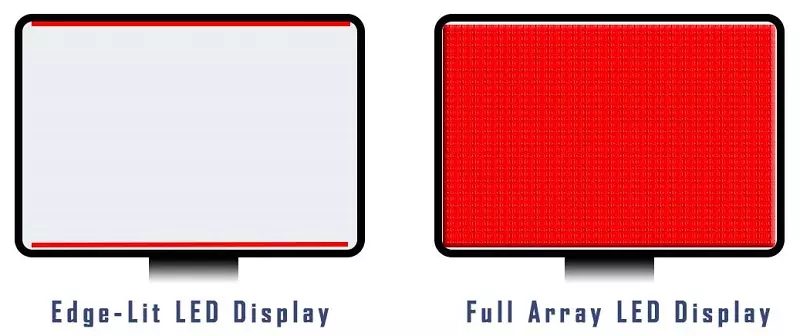
For the full-array backlighting, LEDs are placed evenly across the entire screen, running from top to bottom and from one side to the other. Each LED can be controlled independently, although the LEDs are arranged in zones, which are perfect for precise illumination, and therefore a great picture.
Edge lighting is where LEDs are placed along the edge of the screen, which is either along the bottom, top and bottom, left and right sides, or along all four sides of the screen. Their orientation prevents the creation of precise pictures as is the case for full-array backlighting.
Now we answer the question; Which is better, an LCD and an LED screen? Here is an interesting take, Full-array backlighting LED screens are better than LCD screens due to the precision lighting. However, edge-lit LED screens are often inferior compared to LCD screens. However, as is the case with other consideration factors, it all depends on your needs.
If you are a gamer, you should prefer the full-array backlighting LED monitor. Edge-lit LEDs are notorious for glare due to the uneven lighting as it's brighter at the edges and darker the closer you are to the center. Full-array LED and LCD screens have even lighting making them better than edge-lit LED. Further, edge-lit LEDs lose visibility when viewed at different angles other than the normal center-viewing angle. For average users, any LED variant can work; however, Edge-lit LEDs are often smaller in size and significantly cheaper than full-array LEDs.
6. Refresh Rate and other Physical Components
Although we have not deep-dived into these factors, they are important as you decide on what computer screen to buy.
Refresh Rate:
You might have heard this term several times. Refresh Rate is the number of times an image is drawn on the screen. Unknown to many, images on a computer are not still and are usually redrawn on the screen. Most screens have a 60Hz refresh rate, meaning that an image is redrawn 60 times every second. The higher the refresh rate, the better the quality of the image.
For average computer users, a 60Hz refresh rate is ideal; however, for gamers, you should opt for computer screens with the higher 120Hz to 240Hz. However, for the high refresh rate screens, an equally matching high-end graphics card is required.
Added Physical Components:
We all want that extra capability with our devices and the computer monitor is no exception. Different computer screens come with different components and functionalities for convenience. The usual features are audio speakers, USB ports, Webcam, and even a touchscreen.
Which monitor should I buy?
We have given a comprehensive drill-down of the considerations to make when buying a computer screen. However, there is no point-blank answer as it all depends on your needs and your budget. Even better, we can advise that you get the largest screen size that is well within your budget, with the minimum required resolution for your needs. You can always upgrade to other screen sizes and resolutions thereafter.