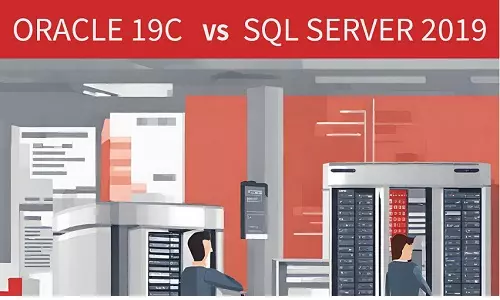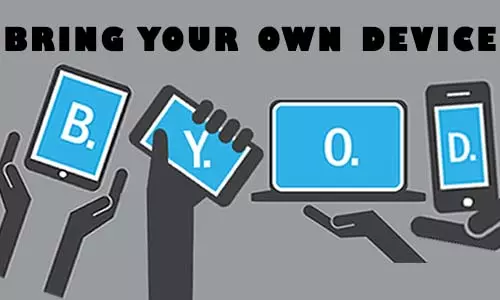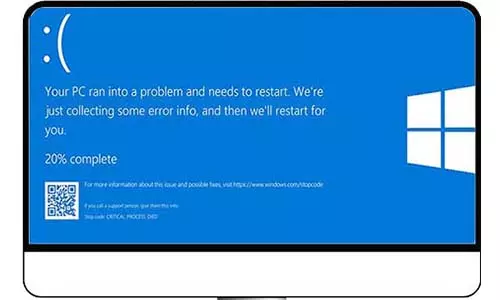Display in Computers- Technologies in Computer Display
What are the fundamental display technologies in computer monitors? HDMI, DVI, Displayport, and USB-C have different features that affect the quality of an image on the screen.
One of computers' core functions is to display images and text on a screen, also known as a computer monitor. Whereas modern innovations are leaning towards wireless technology, wired connections are still present in Personal Computers (PC). There are many wired technologies that are used in PCs to send a graphic/display signal from your computer to your monitor/screen. The wired connections are made through ports found on the computer (often attached to the motherboard) and at the back of a computer monitor. In this article, we will discuss the most common display ports found on personal computers; these are VGA, HDMI, DisplayPort, DVI, and the USB-C technologies. In some of these technologies, there are variants that are also covered in this article.
1. High Definition Multimedia Interface (HDMI)
HDMI technology simultaneously transmits high resolution video and high quality audio data from a computer to a computer monitor. It is also present in modern TV cable boxes, television sets, and projectors.
There are different designs for HDMI cable that provide unique features, more so on bandwidth and resolution. Each design's features may differ. There are three main categories:
| a) Standard HDMI (Category 1) | Resolution 1080i(720p) | bandwidth 4.95 Gb/s |
| b) High Speed HDMI (Category 2) | Resolution 1080p, 4K @ 30 Hz |
bandwidth 10.2 Gb/s |
| c) 4K HDMI (Category 3) | Resolution 4K @ 60 Hz | bandwidth 18 Gb/s |
HDMI is a digital interface (characterized by higher fidelity and low-to-no signal loss), unlike VGA, which is an analog (exposed to interference and signal loss during transit) interface.
HDMI Connectors come in different styles to allow seamless installation. The common styles are the Panel Mount HDMI connector, Right-angled HDMI connector, Lock and Gripping HDMI connectors, and the IP68 HDMI connector. HDMI cables are also designed for both male and female connections.
Types of HDMI Connectors and Ports

There are different types of HDMI connectors with the current major ones being Type A (Standard), Type C (Mini) and Type D (Micro). Type E connector is designed for use in automotive and industrial applications.

A) Type A (Standards Connector)
The Type A is the most widely used and can be found on almost all modern brands of TVs, computer monitors, gaming consoles, PCs, and streaming devices.
B) Type C (Mini HDMI Connector)
Type C is small-factor, more compact version of the standard connector. Its small-size design makes it suitable for portable devices including laptops, tablets, and photography and videography cameras.
Type D (Micro HDMI Connectors)
The Micro HDMI connector is the smallest of all HDMI connectors. It measures roughly half of the muni HDMI connector; however, it retains the full functionalities of the HDMI standard. Its small-sized design makes it suitable to use in small and portable devices such as phones.
... Other HDMI Connectors
You might be asking yourself, we have Type A, C,and D HDMI connectors, what happened to B? The HDMI type was developed around 2002 with the purpose of being used for high-resolution displays. However, the emergence of compact HDMI designs made the Type B obsolete.
HDMI Cable Length
HDMI cables come in different lengths with the most common being 1.5 meters, 3.0 meters, and 5.0 meters. The length varies mostly upto 30 meters. (Research)
2. Video Graphics Array (VGA)
If you look around your office, or school, or home, we can guarantee you will find a VGA cable. Not sure? Here is an image of a VGA Cable.

Here is a VGA cable and the corresponding port on a laptop.

VGA was designed and developed in 1987 by IBM and has been in development ever since. A male VGA cable has 15 pins (5 pins in each of the 3 rows). There are different standards of VGA cables that provide different video resolutions and aspect ratios compared to others.
The VGA technology has been largely phased out with modern display devices including computer monitors and projectors being integrated with modern display technologies including HDMI, DVI, and the DisplayPort. VGA is an analog interface.
Unlike HDMI and DisplayPort, VGA can carry only video signals; Hence, you need extra hardware to transmit audio from a computer to the speakers.
3. Digital Visual Interface (DVI)
Before the emergence of the HDMI standard, DVI was sought as the replacement for the VGA standard. While HDMI is digital and VGA is analog, DVI provides a middle-ground and can transmit both standard and digital signals.

But wait! Not all DVI cables can transmit both signals. There are 3 types of DVI connectors based on the signal carried:
- DVI-A: Carries only analog signals
- DVI-D: Carries only digital signals
- DVI-I: Carries both digital and analog signals in the same connector
And there is more! DVI-D and DVI-I can be single-link or double-link. Single-link DVI connectors can be used with resolutions up-to 1920 x 1200 at 60 Hz. On the other hand, double-link DVI connectors can be used with signals 2560 x 1600 at 33Hz. With this in mind, it is a good idea to get the double-link DVI-I or double-link DVI-D when selecting the best DVI cable type.
DVI cables cannot transmit audio just like VGA. Further, keep in mind that the DVI standard is not capable of transmitting 4K video resolutions in the same connector. If you have a 4K video card and monitor, its is better you use a High SPeed HDMI cable (See above for HDMI Speed types) or a DisplayPort (see below)
Most computer monitors have two display ports, with most having 1 VGA + 1 DVI or 1 DVI + 1 HDMI.
4. DisplayPort
Designed, developed and launched in 2006 by Dell, the DisplayPort is a relatively new connection type. The DisplayPort standard is primarily focused on computers with high-end graphic cards. The standard is fundamental for gaming, video-editing, and other graphic-intensive uses.
Just like the HDMI, DisplayPort can transmit both video and audio signals from one device to another. However, unlike the HDMI, DisplayPorts have one cable and only two types of connectors available; Standard connector and the Mini connector.
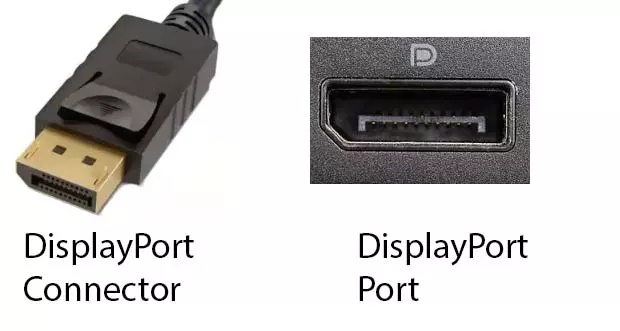
Different DisplayPort cables have different resolutions and refresh rates.
| 1. DisplayPort 1.2 | Resolution up to 3840 x 2160 with 4K @ 60 Hz |
| 2. DisplayPort 1.3 | 8k Video resolution @ 30 Hz |
| 3. DisplayPort 1.4 | 8k Video resolution @ 60 Hz. |
DisplayPort 1.4 is the latest DisplayPort standard and runs at the highest graphical settings in modern graphical cards.
5. USB-C
The USB-C is still an emerging technology, although the initial comprehensive designs were released in 2014. USB-C cables are designed to transmit, video, audio, and power. USB-C connectors can be found in modern laptops and display monitors.
Compatibility between HDMI, VGA, DVI, and DisplayPort
You have a computer with only 1 VGA port and a new monitor with a HDMI port. Can you set up the computer to use the monitor?
This is where compatibility issues arise. As stated in the article, HDMI and VGA interfaces have a few differences. Notably, VGA transmits analog signals while HDMI transmits digital signals. Further, VGA interface can transmit video only while HDMI interface can transmit both video and audio in the same connector. So, which device do you throw away? The good news, none!
VGA-to-HDMI adapters help convert the analog video signals to digital signals. Connect the VGA-end of the adapter to the computer and the HDMI-end of the adapter to the monitor. However, VGA connectors do not carry audio, hence, you will need extra hardware (perhaps audio connectors) to transmit audio from the computer to the monitor. In addition, some VGA to HDMI adapters have an audio cable and a fitter USB cable (Usually USB 2.0) for power.
Is there an impact on the signal? For signal quality, the final signal is equal to that of the interface with the least quality. Note that a device fitter with a VGA interface has lower video resolutions as a result of video card limitations. Therefore, the HDMI will transmit whatever resolution is received from the VGA interface.
Therefore, when converting VGA-HDMI, there will be no improvement on video signal. Further, when converting HDMI-VGA, there will be a quality loss of the signal (it will match that of the VGA)
VGA-HDMI signal conversions are not the only ones in the world of computer display. There are DVI to HDMI adapters, HDMI to DVI adapters, VGA to DVI adapters,DVI to VGA adapters, and DisplayPort to VGA adapters.
As stated in the article, when converting one interface to another, the quality to the video signal will be that of the interface with the least signal quality. Further, converting from a low-quality video signal interface to a higher one will not improve the signal. Further, interfaces that do not support audio require extra-hardware when converting to interfaces that support audio.
Graphics Card and Splitters
So you have a computer with VGA and DVI ports and need extra ports? You do not have to purchase a new computer that comes with more display ports. You have two options at you disposal:
- a) Install a Graphics/Video Card in your computer
- b) Use a Splitter
Each of these options has unique features that make one better than the other in different scenarios.
a) Graphic Card

A graphics card is a type of a video adapter installed in a computer to improve the video resolution. A graphics card uses advanced graphical tools to improve video settings on a computer. Without diving deep too much into Graphics Cards (Create a new topic for the same), cards are usually installed in a PCIe (Topic on expandable slots) slot in a computer (Desktop and Tower Computers). A card has one or more display ports that you can now use to extend your video and display capabilities.
b) Splitters (Box Splitters)
Splitters are more efficient ways to create multi-monitors. Splitter boxes usually come as active or passive.

Active Splitters, allow you to connect multiple monitors to a single video source. In our case scenario (see above), this is the splitter you would be going for. On the other hand, passive splitters allow you to connect multiple video sources to a single monitor.
Do I get a Graphic Card or a Splitter?
With a splitter, active splitter in this case, the one signal would be duplicated to the different monitors and no one signal can be individually unique. With a graphic card, each port outputs a unique video signal that can be individually controlled. Then the cost of each comes along. A graphics card is way more expensive than a splitter, however, the price of each is dependent on the features attached. Splitters can vary from dual output to even 4 video output. A graphics card can have 2 HDMI, 2 DisplayPort, 1 DVI - all in one. Now that's increased capabilities.
When buying a display interface:
When buying a computer, check the display ports on the back. This will give you a rough idea of the video capabilities of the computer. For instance, a computer with both VGA port DVI ports is likely to have a lower graphics capability compared to another computer with DisplayPort and HDMI ports.
More elaborate display standards that you can check on a computer and the monitor are:
Aspect Ratio, Display Size, Display resolution, Color depth, and refresh rate. Match these specifications to the appropriate cables for the best video performance.