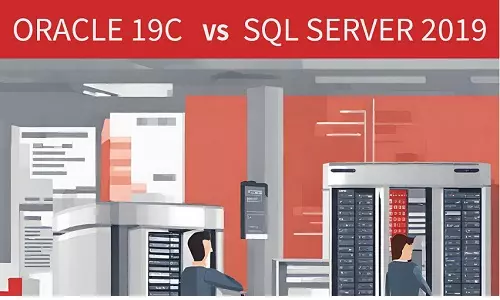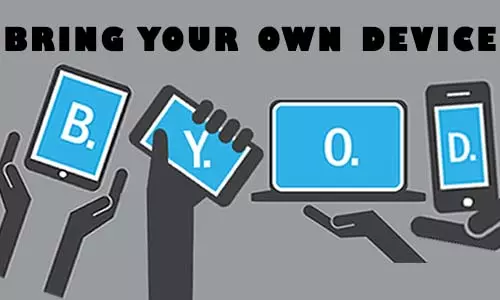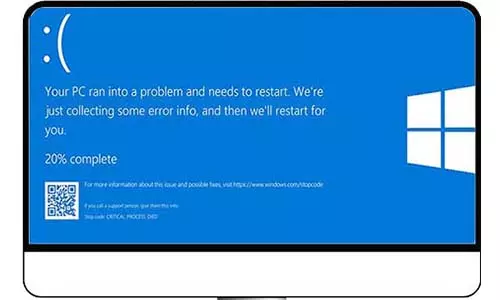DisplayPort and HDMI Explained. Which one is the best?
DisplayPort and HDMI display Technologies provide competitive picture results on the screen. But, which one offers the best results for normal use, gaming, and multi-screen use?

Introduction
Over time, we have become obsessed with the better picture quality on our computers and televisions. And just as our necessity for better picture quality increases, so is the evolution of technologies that help us quench that thirst.
There are four main video connectors found on our computers and televisions. There are:
HDMI
DisplayPort
VGA
DVI
Most likely, you have used VGA cables and connectors on both computers and TVs either at home or office. However, as we embrace superior and current technologies, two display connectors come to mind; HDMI and DisplayPort. Then we are faced with another challenge; which of the two display connectors should you choose for my computer or TV? This is a genuine question that this article tries to answer. However, we cannot explicitly make a preference for one over the other; hence, the article explores the fundamental differences between HDMI and DisplayPort technologies, and where one supersedes the other.
First, we can acknowledge that both HDMI and DisplayPort have superior features compared to their predecessors, mostly VGA and DVI. However, there are differences in the features that help differentiate the two technologies.
DisplayPort vs HDMI: Differences in Supporting Resolution
Both HDMI and DisplayPort have various connector generations, which have varying features from one to the other. Overall, each succeeding version of either HDMI or DisplayPort is an improvement, more so on matters supporting the resolution, bandwidth, and refresh rate.
| DisplayPort | ||||
|---|---|---|---|---|
| Supported Resolution | Max Bandwidth | Computer to Monitor Connection | Gaming Console to TV Connection | |
| DisplayPort 1.2 | Up to 3840 x 2160 with 4K @ 60 Hz | 17.28 Gbps | Yes | No |
| DisplayPort 1.3 | 8k Video resolution at 30 Hz | 25.92 Gbps | Yes | No |
| DisplayPort 1.4 | 8K Video resolution at 60 Hz | 32.4 Gbps | Yes | No |
| DisplayPort 2.0 |
4K Video resolution at 240 Hz 8K Video resolution at 85 Hz |
77.37 Gbps | Yes | No |
| HDMI | ||||
|---|---|---|---|---|
| Supported Resolution | Max Bandwidth | Computer to Monitor Connection | Gaming Console to TV Connection | |
| HDMI 1.4 |
1080p at 120 Hz 4K (4,096 x 2,160) at 24 Hz 4K (3,840 by 2,160) at 30 Hz |
10.2 Gbps | Yes | Yes |
| HDMI 2.0 |
4K at 60 Hz Supports HDR Supports VRR |
18 Gbps | Yes | Yes |
| HDMI 2.1 |
10K at 120 Hz Supports Dynamic HDR Supports VRR |
48 Gbps | Yes | Yes |
Which Display Cable should I use for my Connection?
There is no definite answer to the question “Which display connector is best?”. Both HDMI and DisplayPort connectors have some matching and varying features making each uniquely adequate for a user's needs. However, there are basic considerations to be made when selecting a display cable between HDMI and DisplayPort.
Dual Monitoring
If you plan to extend, mirror, or use video-wall technology, you will be limited to one port, DisplayPort other than HDMI. Since the DisplayPort 1.2 standard, Multi-Stream Transport (MST) allows multiple video outputs from one input, which is possible using an MST hub. Just like other splitters, an MST takes one DisplayPort input and has any number of DisplayPort outputs ranging from two, three, four, and so on.
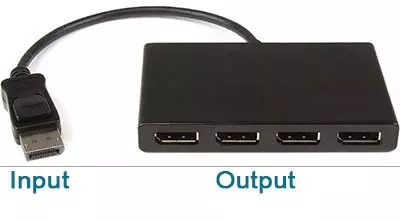
Interestingly, MST technology allows you to connect up to 63 different displays from one DisplayPort port. However, before you pop the confetti, we would like to draw your attention to the bandwidth limits of the different DisplayPort standards. Each monitor you connect to the MST hub takes up a certain bandwidth from the overall bandwidth available on the port. Therefore, you can connect multiple monitors so long as the maximum bandwidth on the port has not been exceeded.
Currently, HDMI does not solely support MST technology and requires the use of a DisplayPort to HDMI hubs.
Variable Refresh Rate (VRR)
If you are into gaming, especially fast-moving games such as first-shooter games, or work on fast-moving videos, VRR is something to consider.
To understand VRR, it's best to understand that videos are just images redrawn so fast on your monitor that your mind perceives them as a moving picture. A monitor's Frames Per Second (FPS) determines how many frames of still images are redrawn on the screen every second. For instance, DisplayPort 1.4 supports 8K at 60Hz meaning 60 images (or frames) of 8K resolution are drawn on the screen every second.
Is Hertz(Hz) the same as Frames per Second (FPS)
Hertz and FPS measure different units although they are theoretically equal. The primary difference is that while Hz measures how many frames are being displayed every second (monitor's refresh rate), FPS shows how many frames the Graphic Processing Unit (GPU) is outputting every second. Therefore, technically, a 60 Hz screen can support up to 60 FPS. However, it can support even FPS values below 60 FPS of even 50 FPS, 40 FPS, and even 10 FPS - all depending on what the GPU has an output at that particular second
While a monitor can support 60Hz, your gaming console can output frames unevenly - meaning, it can output 55 FPS one second, 40 FPS the next, 30 FPS the next, 59 FPS the next second, and so on. These variations are attributed to video lag or screen tearing - where there are clear cuts across the screen that show different times of the same image as shown below.
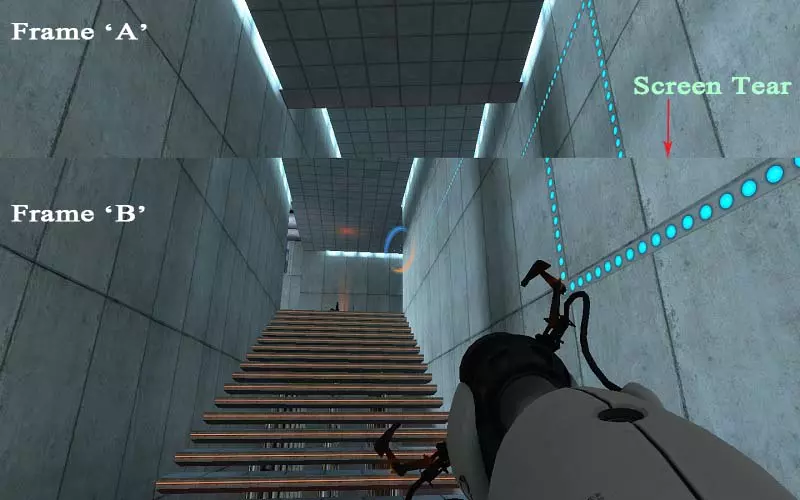
By having a VRR-enabled monitor, a computer with an AMD graphics card, or a gaming console with enabled VRR technology, you can enjoy better video quality. VRR technology in monitors and gaming consoles is pretty straightforward; however, for PCs, an AMD or NVIDIA graphics card that supports VRR is required. AMD has FreeSync technology while NVIDIA has G-SYNC technology which helps make use of VRR when gaming.
However, while DisplayPort supports G-SYNC and FreeSync, HDMI supports only AMD's FreeSync. Therefore, if you have NVIDIA graphics cards, opting for DisplayPort over HDMI would be a good choice.
Physical Connectivity between the device and monitor
Connector security is present in DisplayPort and not in HDMI connectors. If you have used a VGA before, you will be aware of screws on the cable that is used to secure it to the computer on a computer casing (not found on all VGA ports on laptops). Most DisplayPort cables have a mechanical latch clip that helps secure the cable to the monitors or computer.

The mechanical latch prevents the cables from coming loose unintentionally, more so if you move your screens often on your bench or articulating arm. You wouldn't want to be in a high-speed game on a face-off with your enemy and all of a sudden, a ‘No Signal' notification appears on your screen.
Despite this coming out as a pro, it can be a disadvantage since at times the clips are tough to get out, usually if the cable has been plugged in for a while.
Maximum Length Required
If you are just setting up your workbench, the length of the cable should not be a consideration. However, if you are transmitting signals over a long distance, you should expect a drop in your video resolution, more so for DisplayPort connections. Further, there are longer HDMI cables available than DisplayPort. Although you can use repeaters to extend the DisplayPort signal, they are quite expensive.
Therefore, if the length of the cable required is a considerable factor, it is best to check the maximum length required and research if there are cables available.
Here are additional points that we think you can review:
Before you select your cable, first determine that there is a matching port on both the monitor and output device. While HDMI is widely used, not many devices such as TVs, Gaming consoles, Projectors, and cable boxes support DisplayPort.
If a choice is given between HDMI version 2.0 and DisplayPort version 1.4, opting for the DisplayPort 1.4 is a good choice. This is because DisplayPort 1.4 supports up to 8K (7680 x 4320) with a 60Hz refresh rate and up to 32.4Gbps of bandwidth. HDMI 2.0 supports up to 4K (3840 x 2160) with a 60Hz refresh rate and up to 18Gbps of bandwidth.
Earlier in the article, there is a table you can use to compare the differences in the features of HDMI and DisplayPort connectors.The cable you select depends on the graphics and video technologies supported by your monitor and computer. Assume you wanted to use the DisplayPort 1.4 features. You have to ensure that your monitor and Graphics (Video) connector/card both have DisplayPort 1.4 ports. If both match, you can get a cable that supports DisplayPort 1.4 signals or higher. If either the monitor DisplayPort or the computer Video card DisplayPort supports the DisplayPort 1.2 standard, the whole connection will run on the 1.2 standards.
Using display adapters, converters, and splitters also affects the final video standard. Therefore, it is important to consider the number of display cable connections you need for your setup.
Therefore, always know that your final video output signal will match the weakest and slowest component in your link.
HDMI vs DisplayPort: Which is better?
Both HDMI and DisplayPort technologies have almost similar features with each having unique advantages and disadvantages over the other; however, DisplayPort has a few technical and physical advantages over HDMI. Therefore, if your output device and monitor have both DisplayPort and HDMI, let option 1 be the DisplayPort; however, you should not feel technologically inferior selecting HDMI instead. Before you settle on our advice, assess your display and video needs and see which, between DisplayPort and HDMI, meets them.