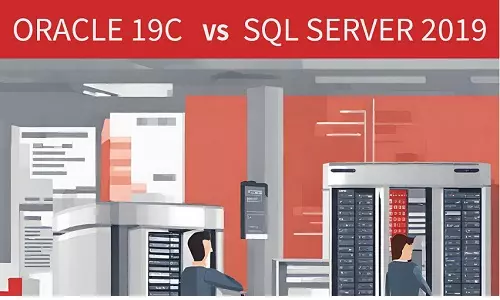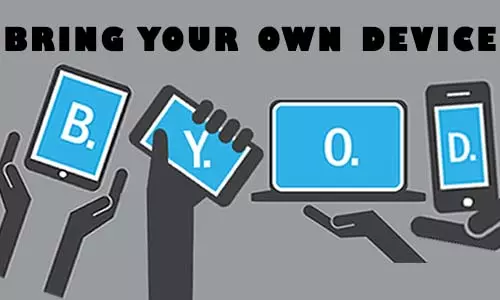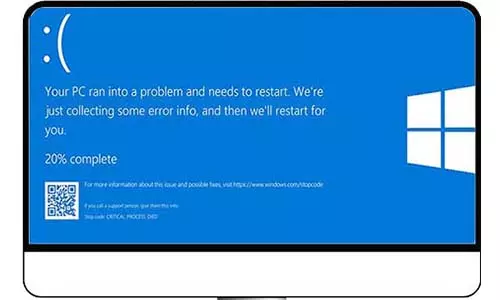Microsoft Drops Official Support of Windows 7 - What Are My Options?
Introduction
If you were still using Windows 7 as of September 2022, you were among the 10.68% of Windows OS users in the world. But here is the issue…

Credit: Chetenet.com
In 2019, Microsoft announced that as of 14 January 2020, they would pull the plug and stop supporting their Windows 7 operating system (OS). According to Statcounter, Windows 7 reduced its market share throughout 2019 by dropping from 35.05% in January 2019 to 26.79% in December 2019. The drop was attributed to the announcement by Microsoft in March 2019 regarding the discontinuation of its official support of the Windows 7 operating system. At the time of this announcement, Microsoft boasted of a 10-year run - Windows 7 was released on October 22, 2009 - with the Windows 7 Operating System that had millions of users by the date slotted for discontinuing its support
One question is still being asked regarding this discontinuation.
Can I continue to use Windows 7 in 2022?
Before we answer the question, it is important to understand what Microsoft meant by 'discontinuing the official support of Windows 7'.
Microsoft was halting investing resources to enhance the experience, performance, and security of the Windows 7 OS. Simply put, Microsoft moved its focus to newer technologies and 'greater new experiences'. Therefore, what stopped was the provision of technical assistance by customer support and the frequent updates they used to provide from the Windows Update.
Therefore the answer to the question is YES. You can still use Windows 7 even in 2022 and beyond. You will also continue to access and use all the applications installed on the machine and even install new applications. Further, all Microsoft products are still usable, including the Microsoft Office Package (MS Word, MS Excel, MS Project, and more). This article has been written on a computer running Windows 7 Service Pack 1, Ultimate Edition.
What risks are there in continuing to use Windows 7?
However, before you comfortably resume using your PC running on Windows 7, there are risks associated with this discontinuation. These risks are associated with the security of your device and data as you are at a higher risk of viruses and malware.
When Microsoft supported Windows 7 OS, it bundled security updates, bug fixes, performance enhancements, and experience updates and provided them to the existing Windows 7 users. These updates were provided soon after extensive research was done on the vulnerabilities and gaps that existed within the operating system. In Windows 7, users had the option of installing the updates manually or through an automatic update. This option is not available in Windows 10 and Windows 11.
With the absence of security updates from Microsoft, malicious actors have a free playing field where they are building viruses and other malware and deploying them to unsuspecting Windows 7 users. Without security updates and bug fixes from Microsoft, you can easily, and most likely, become a victim of Cyber attacks, through the Windows 7 OS.
So, What Should be my Next Step?
Well, if you are still using a genuine Windows 7 OS, your options are currently limited to purchasing a new copy of Windows 10 or Windows 11. Until 16 July 2016, Microsoft offered a free upgrade to Windows 10. Since that offer is already expired, all you can do is purchase the upgrade.
Let's explore your options:
1. Continue with Windows 7
As we have stated above, you can ignore the discontinuation notification and continue with your current Windows 7. Some users stored away old computers mostly because they were not compatible with the newer Windows 10 operating system. You can wipe the dust off these machines and power them up. You will have access to the operating system, your applications, files, and whatever you had before. However, you should understand the risks posed by using Windows 7.
Some of the reasons why you can resume or continue using windows 7 are:
You want to continue previous applications without reinstalling them in the Windows 10 or Windows 11 machine. At times reinstalling applications is a hustle that you wish not to repeat. You can access the same applications on your Windows 7 device.
Some commercial applications do not support the migration of usage licenses. Some applications have one-time-use license policies that are not transferable between devices or operating systems. To continue using the applications, you can buy new licenses or use your already-activated application in Windows 7.
An application you wish to use does not support either Windows 10 or Windows 11. As Microsoft rolls out new technologies, some application developers might not have products compatible with those new versions. The applications, in this case, will be incompatible with new Microsoft Windows versions; therefore, you will be required to install the applications on a Windows 7 machine.
2. Upgrade to the Newer Windows 10 or Windows 11
The better option would be to update to the still-supported Windows 10 or Windows 11 operating system. Although Windows 11 is the newest OS version by Microsoft, as of September 2022, Windows 10 commanded about 71.87% of the market share.
Want to Migrate to Windows 10?
You can get a genuine version of Windows 10 from the Official Microsoft Store. Microsoft states on its official site that if your computer ran on Windows 7 SP1 or Windows 8.1, (there is a high chance) you can upgrade it to Windows 10.
The minimum system requirements for installing Windows 10 are:
- Processor (CPU): 1 Gigahertz (GHz)
- RAM: 1 Gigabyte (GB) for 32-bit (x86) or 2GB for 64-bit
- Free HDD / SSD Storage Space: 16 Gigabyte (GB) for 32-bit (x86) OS or 32GB for 64-bit OS
- Graphics: DirectX 9 or later with WDDM 1.0 driver
- Display (Monitor/Screen): 800 x 600
If your device meets these requirements, you can install Windows 10 operating system. If it exceeds these minimum specifications, the better.
Want to Migrate to Windows 11?
If you opt to upgrade to Windows 11, explore the minimum system requirements discussed in the official Windows 11 forum . Our article does not explore all options, we advise you to click the link above to go to the official Microsoft store.
The minimum system requirements for installing Windows 10 are:
- Processor / CPU: 1 Gigahertz (GHz) or faster with 2 (two) or more cores. As this is the main factor of consideration when installing Windows 11, you are advised to ensure that your PC’s CPU is in the approved list in this official Microsoft Store as they are considered upgradable products.
Click the links below to verify if your CPU has been pre-approved
For AMD Processors
For Intel Processors
For Qualcomm Processors
- RAM - 4 Gigabytes (GB) - You can upgrade your RAM if it does meet this requirement
- HDD / SSD Storage Space: 64 Gigabytes (GB)
- Graphics: DirectX12 or later with WDDM 2.0 driver
For both Windows 10 and Windows 11;
Microsoft advises that you have internet connectivity to perform updates and to download new features not included in the original OS copy.
3. Purchase a PC with either Windows 10 or Windows 11 are preinstalled
This option is favorable if you are also seeking to upgrade your PC. You can find vendors selling new PCs that come with either Windows 10 or Windows 11 preinstalled and already activated. However, you will have to pay more than purchasing an OS copy alone. It is important to ensure that the installed version of Windows 10 or Windows 11 is genuine and already activated. If not, the seller should disclose this information to you to avoid the inconveniences of purchasing the license or re-installing the OS if the copy is not genuine.
4. Switch to another Operating System
This article is extensively dedicated to different Microsoft Windows operating systems. However, it would be wrong to suggest that if using Windows 7 or upgrading to Windows 10 or 11 are not valid options, you can change to the Linux operating system. With this option, you should understand that the structure and infrastructure of the Windows and Linux operating systems differ quite significantly.