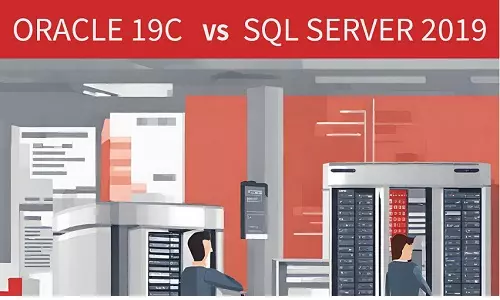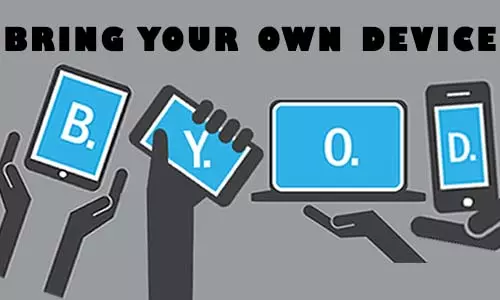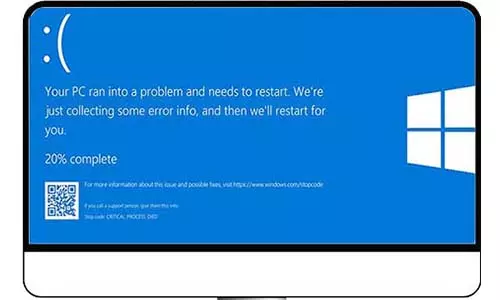Screen Size and Monitor Resolution Explained
What is the definition of Pixels? Read on standard desktop and laptop screen sizes. Compare monitor resolution sizes.
Introduction
You might be considering buying a new or upgrading your current TV screen or computer monitor. The concepts of screen size and monitor resolutions are fundamental building blocks when making such a consideration. In this article, we differentiate screen size and monitor resolution and give the different types of each. We go ahead and provide our take on the technologically-advanced sizes and resolutions and whether you should buy them now.
Monitor Size
The size of a monitor refers to the physical measurement of a screen and is often given in inches such as 11", 17" 21", and so on. The sizes are standard for laptop screens, desktop monitors, and TVs.
How to Measure Monitor Size?
A monitor's size is a representation of its length and height, through its diagonal. Therefore, to get the size of a screen, measure the distance between the top-left corner to the bottom-right corner. Remember it's the screen size hence only the screen is measured and not the casing.

Laptop Screen Sizes
Unlike desktops, a lot of consideration should be put into selecting the best screen size when purchasing a laptop. That is because, once you purchase a specific laptop, the screen size is not adjustable unless you extend using external displays. For desktops, you can just replace your current monitor with a more suitable one.
There are four common laptop sizes:
-
11"
-
14"
-
15.6"
-
11.7"
This list does not mean that laptops should and must have either of those screen sizes. Laptops can have varying sizes between 11" and 18" with the most common sizes being within the 14 and 16 range.
The portability of a laptop contributes significantly to purchasing a laptop. Laptop screen sizes between 11" and 14" are quite portable while those with higher screen sizes are larger, heavier, and less portable. However, larger screen sizes provide larger display areas than smaller screen sizes.
Desktop Monitor Sizes
Desktop monitors have the most common sizes ranging from 19" - 34" (19 inches to 34 inches). Unlike laptop screens, you can just replace a current monitor with another one of a different size, probably higher. To increase the size of a laptop screen, your options are to use external displays or purchase a new laptop with a larger or smaller size than what you currently have.
Whereas there is a large size range for desktop monitors, most average users are comfortable using 22" to 24" desktop monitors. It is important to note that higher sizes signify larger displays. Therefore, a 27" monitor has a larger display area than a 22" monitor, despite the physical appearance or representation of either the length, height, or both.
When planning to purchase a display monitor take into consideration that the larger the display, the higher the price. Monitors with over 27" display areas are usually exuberantly priced. Therefore, it is often advisable to go for a TV screen instead of a monitor. However, it is important to note that TVs often have limited functionality, more so on available ports (most have either VGA and/or HDMI ports), and resolutions and aspect ratio specifications.
Monitor Resolution (HD, 1080p FHD, 1440p QHD, 4K UHD, 8K UHD)
A monitor's resolution describes the quality of the images displayed and is determined by the number of pixels in the display area. The pixels are measured in terms of length and height and given as length x height. For instance, a monitor described as having a resolution of 1920 x 1080 means that the monitor has 1920 pixels packed across its length, and 1080 pixels packed across its height.
Definition of Pixels
Pixels are tiny squares of light that build up to form an image. Think of your screen as a graphical paper. Just as graph paper has tiny squares of equal shape, display monitors have squares to create colors and hence images that you can see. These squares are known as pixels.
![]()
Therefore, always understand that the higher the number of pixels per inch (PPI), the higher the quality of the image displayed. Furthermore, two screens with different physical sizes can have the same screen/monitor resolution. Therefore, an 11" laptop screen and a 24" display monitor, both with 1920 x 1080 resolution specifications, have the same picture quality despite their size differences - however the 11" screen will have a sharper image due to its pixels per inch (PPI) compared to the 24" screen. However, the small-sized laptop screen will have a physically-smaller picture due to its small display area compared to the 24" display monitor.
On the same note, two monitors can have the same size, but different resolutions. For instance, a 22" display monitor can have a 1920 x 1080 resolution and another 22" monitor can have a 3840 x 2106 resolution.
What are the Common Screen Resolutions?
Some of the most monitor resolutions are:
A. High Definition – HD Resolution (1366 x 768)
Most laptop screens have a 1366 x 768 monitor resolution. Whereas different laptops can have different screen sizes, the 1366 x 768 resolution is found in almost all. This similarity contributes to the affordability of laptops.
B. 1920 x 1080 (1080p) Resolution – Full High Definition (FHD)
Also referred to as 1080p or Full HD, the 1920 x 1080 resolution is the most common in display monitors, TVs, and high-end laptops. It offers good quality display and content, including documents that can be viewed beside one another as the images are sharp. Further, most current videos and broadcasts have 1080p as the standard resolution.
Most common display cables, including DisplayPorts, High Definition Multimedia Interface (HDMI), and Digital Visual Interface (DVI) support the 1080p resolution.
C. QHD and WQHD Resolution (2560 x 1440 - 1440p)
The 1440p resolution is also referred to as Quad High definition (QHD) or 2K. A 4K (QHD) screen has 2560 pixels horizontally and 1440 pixels vertically; hence 2160 x 1440. A 1440p resolution monitor will offer a sharper image compared to a 1080p monitor. However, 1080p monitors are considerably cheaper and more common than 1440p monitors. On the other hand, 1440p monitors are common among gamers
The 1440p resolution can be found in some display monitors, TVs, laptop screens, and mobile phones. However, it is important to note that QHD and WQHD screens (More so on TVs) were not universally adopted as most manufacturers jumped to the 3840 x 2106 – commonly known as 4k – resolution for their screens.
Modern devices including gaming consoles such as Sony's PlayStation 5, and Microsoft's Xbox series S and Series X support 1440p resolutions, at different (Frames per Second) FPS values.
Xbox series S only works on 1440p at 120 FPS. On the other hand, the Xbox series X only works on the 1440p resolution at 144 FPS.
Small and portable devices such as cameras, including GoPros, support high resolutions, including 1440p to compensate for their smaller display areas. Often, cameras supporting the 4K resolution also have the 1440p (2K) resolution.
Always remember that the higher the screen resolution, the higher the demand for resources, including CPU/GPU and power. Therefore, if you plan to upgrade your display monitor from 1080p to 1440p, it is advisable to add a Graphical Processing Unit (GPU) if you did not have one or upgrade to a robust one if your previous one was lagging. As always, we advise that you research whether your current computer or device can support the 1440p resolution before purchasing a 1440p resolution monitor.
What is 1440p WQHD resolution?
As stated earlier, 1440p resolutions are also referred to as QHD. However, you might see a 1440p resolution labeled as WQHD. Wide Quad High Definition (WQHD) is used to refer to wider screens that have more than 2160 pixels horizontally.
Therefore, although both QHD and WQHD have the same 1440p resolution, manufacturers use the WQHD as a marketing strategy to emphasize their wide-screen technologies.
D. 4K Resolution - 3840 x 2160 (UHD)
4K monitors are also referred to as Ultra High Definition (UHD) or Ultra HD. 4K resolution in pixels is 3840 horizontally and 2160 vertically. In some instances, 4K monitors have a 4096 x 2160 resolution. Therefore, 4K can be used to refer to either 3840 x 2160 HD resolution or 4096 x 2160 HD resolution. The 4K technology is a significant upgrade to the 1440p and 1080p resolution technologies and is found in most high-end devices and display monitors.
Being a higher resolution to 1440p and 1080p, 4K resolution offers better image quality by providing more details per square inch. Further, mostly on TVs and depending on your model, 4K screens come with extra features including Organic Light Emitting Diode (OLED) panels and High Dynamic Range (HDR)
High Dynamic Range (HDR) is a color technology that allows display monitors to display a wider range of colors than standard monitors. HDR enables screens to display a greater amount of detail than standard screens
Upgrade to 4K
The thought of having a 4K screen in your computer setup or home entertainment setup is exciting. Upgrading to 4K is worth the experience. However, there are a few considerations to make before going for that upgrade:
-
Resources - Higher resolutions monitors demand more computer resources such as CPU/GPU and RAM (including graphical RAM). THerefore, before buying a 4K monitor, it is important to ensure that your computer can support 4K display resolution. This information can be found in the specifications section of your computer, or you can contact your computer's manufacturer.
-
Price - 4K monitors and TVs are considerably priced higher than the 1440p (QHD), 1080p (FHD), and 1366 x 768 (HD) displays. Therefore, it is important to consider if investing in a 4K monitor or TV is worth it.
E. 8K Resolution (7680 pixels x 4320 pixels)
The 8K resolution is considered a huge leap forward in display technology. This display supports 7680 pixels horizontally and 4320 pixels vertically. The reason for being dubbed 8K is because it has about 8000 pixels along its length (7680).
The 8K resolution is the latest resolution among the ultra-high definition (UHD) after 4K. It is imperative to note that the 8K resolution display is 4 times the 4K display and 16 times the 1920 x 1080 (Full HD) display.
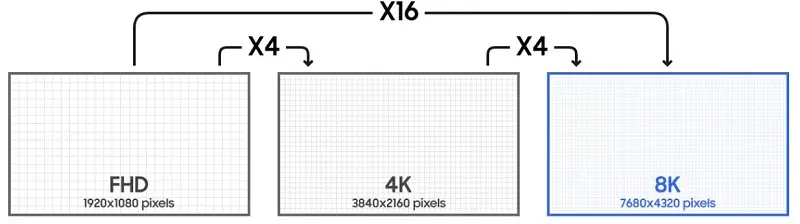
Image Courtesy of Samsung
Assume two monitors are the same size, with one having a 4K resolution and the second one having an 8K resolution. If you are keen on the picture, you will notice a sharper and more detailed picture quality on the 8K compared to the 4K. This is because the 8K display has more pixels per inch (PPI) compared to the 4K display.
For instance, for a 75" display, an 8K resolution will have 117 PPI while a 4K resolution will have 59 PPI. If the resolution is FHD (1920 x 1080), it will have 29 PPI.
Should I buy an 8K screen?
Whereas the excitement is high about 8K resolution, it would not be the best move at this time. At the time of writing this article, 8K TVs cost several thousand dollars, which was the starting price of 4K TVs when they were introduced. Also note that having an 8K display does not mean that all your videos will be in 8K. Since monitors and TVs adapt to a video's resolution playing a 1080p video on an 8K will produce 1080p picture quality. Although there are video games that already support 8K, it is advisable to wait until there are plenty of videos that support up to 8K resolutions.