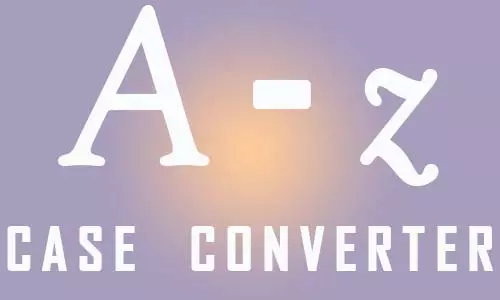Word Counter and Character Counter
Free online tool to get the number of words and characters in a text
Word Counter
Sometimes you just want a specific number of words on a text that you are typing. You are pressed for time and you just need an online word counter to tell you how many words are in your text. This online word counter is 100% free, easy to use, and optimized for accuracy. No need to launch word processor programs, this free online word counter will provide instant results.
Simply write your text in the text area and the number of words will be displayed in real-time. Even better, you can copy your text from any source and paste it into the text area. Your word count will be displayed immediately after you paste the text.
Character Counter
The free character counter gives the number of characters in a text. Alongside the word counter, the character counter gives an immediate number of characters without a single click of a button. Simply paste your text or type on the text area and leave the rest to the tool. It will update every change you make whether you paste your text or write it.
With TechBitBytes online word counter and character counter, you are guaranteed to get the results you need for half the time.
Highlighted Word and Character Counter
What's new with our online word counter and character counter? Drum roll, please...!
It has a highlighted word counter and character counter feature that shows the number of words and characters highlighted in a text alongside the total number of words and characters. With this feature, you do not have to keep deleting text to see the number of words or characters, just highlight the section of your text you are most interested in and you will see the highlighted text's number of words and characters.
Using the Online Word Counter and Character Counter
To use the online word counter and character counter:
- If your text exists on another word processor or document, copy it using Ctrl + C on Windows or Cmd + C on MacOS.
- Paste the text using Ctrl + V on Windows or Cmd + V on MacOS to paste in on the free online word counter and character counter.
- Use the tool's highlight feature to see the number of words and characters in a section of the text
- To copy the text, click inside the box and press Ctrl + A on Windows or Cmd + A . Press Ctrl + C on Windows or Cmd + C to copy the changed text and paste it on a document or word processor.
- Alternatively, you can also click the button marked 'Copy Text' to select and copy all the text in the box. You can then paste it into another document.