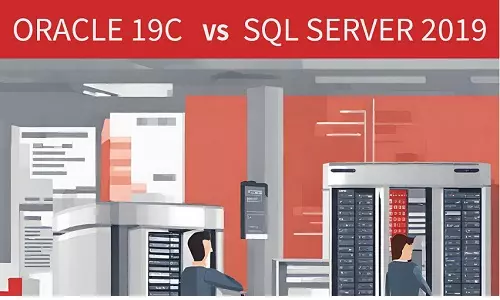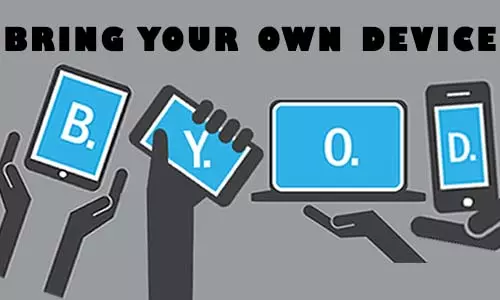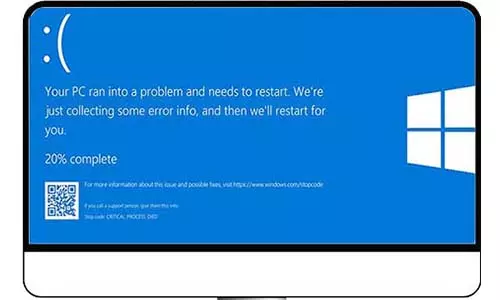What is WAMP? A Beginner's Guide to WAMP Server
What is a WAMP server? Step-by-step beginner's guide on downloading and installing WAMP server on a Windows 10 PC

WAMP stands for indows, pache, ySQL, and HP. WAMP is also referred to as a WAMP server.
From the definition, there are a few notable things:
-
- WAMP is compatible only with Microsoft's Windows Operating System (OS). While WAMP is for Windows, LAMP is for Microsoft, MAMP is for Mac, and XAMPP is for general compatibility.
-
- Apache, also known as Apache server is a web server that helps serve web pages on a local machine or the internet. When you access the internet, the web page must exist on a server somewhere. The Apache web server receives page requests from client browsers, processes all back-end scripts turns them into unique web pages, and passes them on to client machines. Maintained by the Apache Software Foundation since 1995, the Apache Web Server is free and open-source software.
-
is a database management system for a server. Just like you have a drawer with information folders, a database contains information stored for the purpose of being accessed by a website. Using MySQL, you can store user login details, user profiles, and much more. Based on the Structured Query Language (SQL), MySQL is an Oracle-backed Open Source relational database management system.
-
(Hypertext Preprocessor) is a general-purpose programming language suited for web development. PHP scripts (lines of code) are executed on servers and can deliver websites from simple blogs to complex websites for E-commerce, logistics, and more. PHP is a free and open-source scripting language and is widely used.
If you are a beginner web developer using a Windows Operating System, WAMP is a great way to start your developer journey. Using WAMP, you can easily install it on your Windows Machine and it gives your PC a server-like status to serve the web pages that you develop. You can write PHP scripts to process data on the server and MySQL to store any data from logins, profiles, configuration, and other information. WAMP is open source allowing you to launch your developer careers fast.
A WAMP server gives you developer tools to develop and securely test your web pages on your PC before deploying to the internet. WAMP server allows you to play around with features and other content on your site before deploying them to the internet for other users to see. To go live on the internet, you will need a domain and a hosting service. Although you can host a website on a home PC, getting a hosting service saves time on setup and configuration, performance stress, and costs associated with hosting your own website. There are several default settings that are suitable for a local server, and should not be used on a production server; therefore unless you are familiar with setting up web servers and production servers, we recommend using hosting services such as GoDaddy, Namecheap, HostGator, and more.
Downloading and Installing WAMP on Windows 10
To start with, you can download the latest WAMP server here.
The WAMP server is distributed in both 32 bits (x86) and 64 bits (x64). You should select the download WAMP package depending on your Windows OS version.
On the WAMP server download page, click on the "You can download it directly" link. It will redirect to a file download web page and an automatic download will be triggered.
At the time of writing this article, the latest WAMP server is version 3.2.6 and is about 314 MB. Depending on your internet download speed, it can take a few minutes to download the WAMP Server's .exe file. Once downloaded, trace where the .exe file is located and double-click it to begin the installation process. By default, files downloaded on the Windows OS are stored on the Download folder/directory.
When installing the WAMP server, please note:
1. It is not recommended to install two versions of the WAMP server on the same machine. In fact, the WAMP installation wizard warns about overwriting existing installations of WAMP servers. For instance, you cannot install WAMP server 3.2.6 on a PC with WAMP server version 3.2.4 already installed. Therefore, before installing any WAMP server, uninstall any existing WAMP servers on the PC.
2. WAMP server requires additional software components to function properly, which are known as Visual C++ (VC) Redistributable Packages. These components vary depending on the WAMP server version being installed. You can find the VC Redistributable packages for both x64 and x86 here.
When installing VC Redistributable packages, install VC x86 for 32-bit OS. For 64-bit OS, install both x86 and x64 VC packages.
3. You can select the version of both PHP and MySQL to install. Just like any software, PHP and MySQL have greatly evolved with each subsequent version far more superior than the last. By February 24, 2023, a new PHP v8.1.16 was released. You can select the available versions in the WAMP server's installation wizard.
4. If an error occurs during the installation, it is recommended that you uninstall the canceled WAMP server, correct the error and try again. Otherwise, although the application can be successfully launched, it won’t function as intended.
Once you have successfully installed WAMP Server on your Windows PC, double-click on the WAMP server icon to launch the application, start the Apache server, and load all the scripts and services required to run your website on the local machine. On launching WAMP, the icons on the notifications bar should change from red to yellow, to green as shown below.
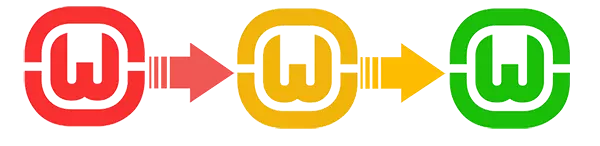
Once the icon turns green, you should known that the server and all services (database, scripting languages, server services) are running as expected.
Open your browser and in the URL box, type .
If you want to appear tech savvy, you can also type
You should see the default WAMP index page as shown below:
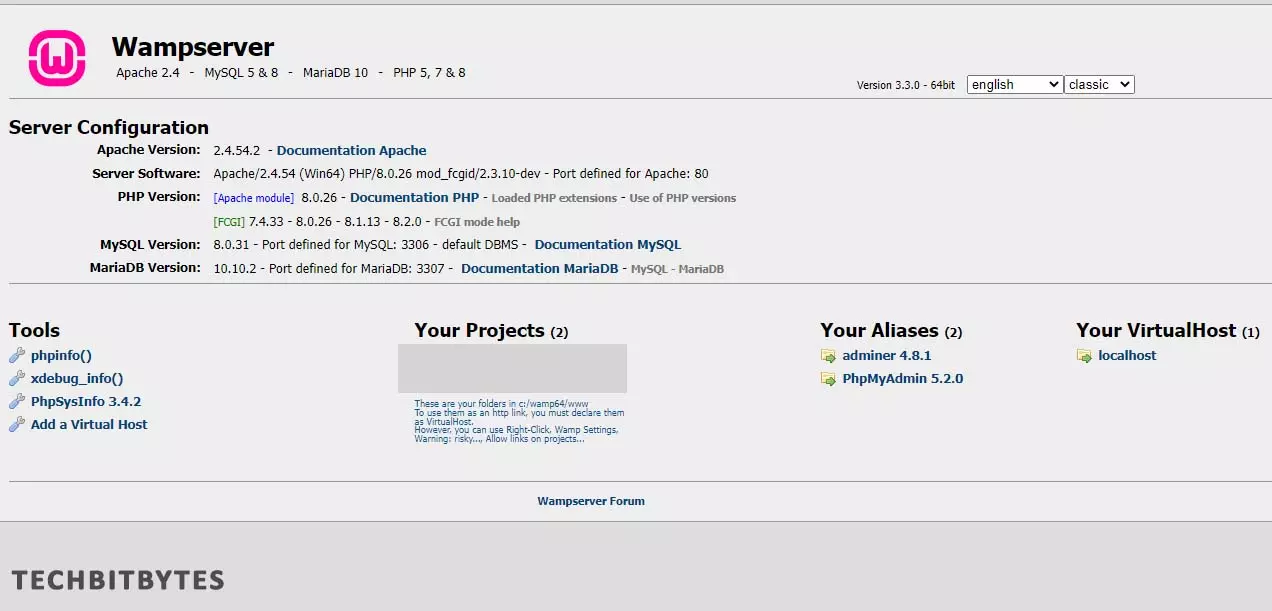
The above default WAMP is located in for 32 bit WAMP and for 64 bit WAMP.
Using the default WAMP web page, you can see all the versions of the various services and components. For instance, on the image above, you can see that we are using the following Version:
-
Apache 2.4
-
PHP 5, PHP 7, PHP 8
-
MySQL 5 and MySQL 8
-
MariaDB 10
-
PhpMyAdmin 5.2.0
-
adminer 4.8.1
You can also see that the Apache server installed is of the Win64, meaning it is installed on a 64 bit Windows Operating System.
Unless you define custom PORTS to run the WAMP services, the default PORTS used by various components are:
-
Apache Server: PORT 80
-
MySQL: PORT 3306
-
MariaDB: PORT 3307