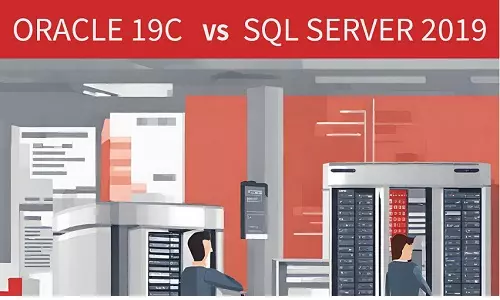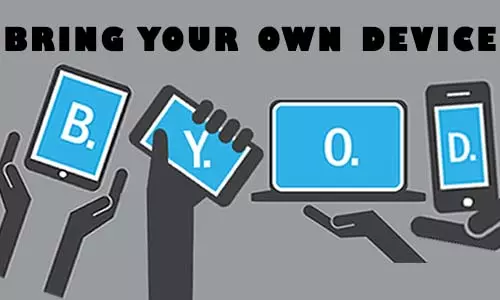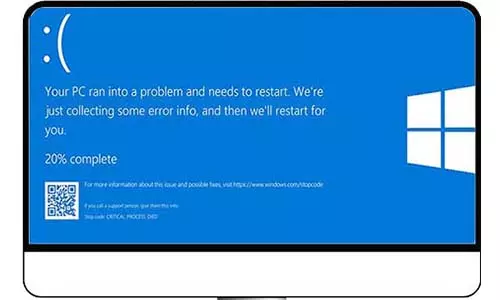What is a mouse? Wired Mouse vs Wireless Mouse
What are the differences between wired and wireless mice? Which mouse is best for normal use and gaming - wireless or wired? A guide on connecting a wireless or wired mouse in Windows 10/7.
What is a computer Mouse?
Introduction
A mouse is a critical external part of a computer. Aso known as a pointing device, a mouse allows us to point on images on the screen, click on them, and drag them to any point on the screen. A mouse helps us interact with elements on a screen such as images, links, icons, buttons, and text. We use this article to explore the concept of wired and wireless mice, and try to answer the most frequent questions from customers; Which one should I buy? Which is the best mouse between wireless and wired?
What is a Wired Mouse?
"Wired" identifies the presence of a physical medium, usually a wire between two devices. A wired mouse usually has a wire connecting it to a compatible port on the front or back of a computer. The wire is used to transmit commands from the mouse to the computer for interpretation.
What is a Wireless Mouse?
By definition, "wireless" means without a wire. A wireless mouse uses either radio-frequency (RF) or Bluetooth Radio Frequency (usually just known as Bluetooth) to connect and communicate instructions to a computer.
Before we dive into the wired vs wireless debate, let's differentiate the two technologies used in wireless mice. As stated above, a wireless mouse can either use RF or Bluetooth to connect to a computer. An RF mouse often comes with extra hardware to assist in the connection, usually referred to as a mouse dongle shown below:

A Wireless Mouse Dongle
On the other hand, a Bluetooth mouse has a transmitter and uses a computer's Bluetooth technology to connect and communicate with a computer.
Wired Mouse vs Wireless Mouse
Mouse Latency
Latency is also known as input lag. Mouse latency is described as the response time between clicking a button or scrolling the mouse wheel, to that command being executed on a computer (PC). Latency affects the responsiveness of a device. This lag is caused by the waiting time for the conversion of commands into signals, transmitted through the air, and reconverted back to electric signals for integration by the PC.
Wired mice have a low latency compared to wireless mice. This means that the response time on a wired mouse is shorter and feels fluid compared to wireless mice. Further, for the wireless mice, the experience worsens the further you are from your PC.
For normal productions such as browsing, editing, and other normal PC operations, the latency factor may not be a critical concern since the lag is not noticeable to most users; however, for other operations such as gaming, mouse latency becomes a concern. When playing a first-person shooting game, you want the weapon to fire immediately when you press a button. Every second, even a fraction of a second, matters. A slight lag and you risk losing to your opponent.
Although technology is fast evolving and the latency is reduced with every invention, it will be a while before the latency on a wireless mouse nears that of a wired mouse.
Portability
This is the highest concern when selecting between a wired and wireless mouse, and this is the case for most devices. We have all had the fantasy of leaning back on our chairs and still being able to type on a keyboard and move the mouse. A wireless mouse enables us to still point and click even a few feet away from the computer. The existence of a physical wire in wired mice limits the distance between the computer to how far we can use the mouse. Picture giving a presentation with the computer a few feet away connected to a projector. You can connect a wireless mouse and still be at the center of the room, pointing and clicking, without a single mouse wire crossing your path. That is the beauty of a wireless mouse - portable and convenient.
Less Wire Clutter
The wireless capability removes the need for a tethered connection to a computer. There is that longing to remove clutter from our workstations; so many wires for power, monitors, audio, keyboard, and mouse. With a wireless mouse, that is one wire out of the way. Once you connect a wireless keyboard and speakers, your wire clutter becomes far less.
Extra Costs and hassles associated with wireless mice
Modern wireless mice are rechargeable and are fitted with a USB charging cable. However, in this article, we cannot fail to state the cost associated with wireless mice that require batteries, usually AAA batteries. Even with rechargeable mice, you require a compatible cable near you just in case the batteries need charging. For a wired mouse, the power to operate the mouse is delivered through the already existing connecting wire.
Cost of Wireless vs Wired Mouse
The gap in price between a wireless and wired mouse is decreasing; however, due to the technology associated with a wireless mouse, their cost is higher than that of a wired mouse. Also, a wired mouse has no extra costs associated with, as discussed earlier, in terms of changing batteries.
Connecting a Wireless Mouse on Windows 7 / 10
If you opt for a wireless mouse, you are faced with one other decision to make between radio frequency (RF) or Bluetooth. We highlighted the difference between the two wireless technologies. The RF mouse requires an extra USB port to connect the dongle that comes with it. However, a Bluetooth mouse works with any computer that has a Bluetooth receiver.
Further, an RF mouse with a dongle is easy to set up compared to a Bluetooth mouse thanks to its plug-and-play functionality {discuss what is plug and play}. For an RF mouse, switch on the mouse and plug the dongle into a free and working USB port on the computer - that's it! Your PC will automatically complete the other steps by installing the right drivers.
On Windows, you will see the following message:
{message on your USB Mouse was successfully connected}
For a Bluetooth mouse, you will have to power-on your mouse first, then go to your PC's Bluetooth settings and pair the device.
- On Windows 7 first turn on your Bluetooth and make your device discoverable - this can be achieved by pressing a key on the keyboard or opening the Bluetooth settings.
- Go to Control Panel > Hardware and Sound > Device and Printers > Add a Device
Or
- Press the Start Button > Device and Printers > Add a Device > Select Mouse and follow the instructions.
- For Windows 10, turn on your device's Bluetooth then go to Start > Settings > Devices > Bluetooth & other devices > Add Bluetooth or other devices > Bluetooth. Select the device and follow the instructions.
You can easily move a Bluetooth mouse between multiple PCs unlike the RF mouse with a dongle.
As discussed, a Bluetooth mouse uses a PC's radio frequency signal to connect and communicate with a PC. The mouse is assigned frequencies depending on their availability. On the other hand, an RF mouse with a dongle uses a specific, programmed, and static frequency. Usually, if a dongle to a mouse is lost or stops working, another dongle cannot be used as a replacement. In this case, a new mouse with a dongle will have to be sought. In a nutshell, no two mice can share a dongle, and no two dongles can be shared by one mouse.
Another factor to consider is the connection time. A mouse with a USB dongle will connect faster to a computer than a Bluetooth mouse. This is because a Bluetooth mouse, just like any other Bluetooth device, will take a few seconds to establish a connection with a PC.
Connecting a Wired Mouse on Windows 7 / 10
This is the easiest type of mouse to connect to a computer. A wired mouse can have a PS/2 or a USB connector. To connect either mouse, plug either into a corresponding port on the back or front of the computer. The operating system will install the necessary drivers needed to operate the mouse as required. You might see these steps as similar to a wireless RF mouse with a dongle
Choosing between Wired and Wireless Mouse
As with other devices, it depends on your requirements. However, in our experience, gamers should choose the wired mouse for less latency - nearly zero lag. Wireless mice, especially if low on charge, can break connections which cannot be pleasing if it happens during a game. You can practice good cable management techniques to reduce wire clutter on your desk. For normal computer operations, a wireless mouse is a good option. This option is also valid if among your factors you consider portability and convenience.